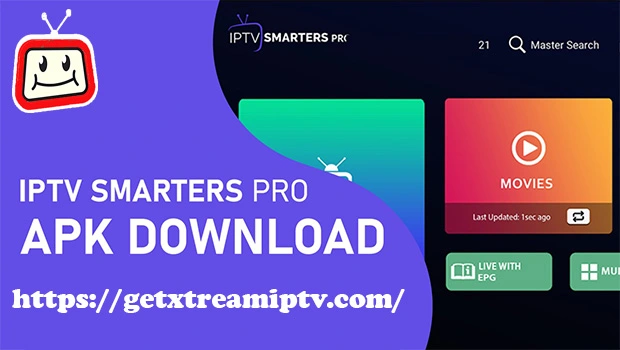Table of Contents
Introduction to IPTV Smarters
IPTV Smarters is a popular application that allows users to stream IPTV content on various devices, including Firestick. It provides access to a wide range of live TV channels, on-demand content, and more, making it a favorite among IPTV enthusiasts.
What is IPTV Smarters?
IPTV Smarters is a versatile IPTV player that supports various streaming protocols. It offers a user-friendly interface and advanced features for an enhanced viewing experience.
Why Use IPTV Smarters on Firestick?
Firestick is a convenient and portable streaming device, and pairing it with IPTV Smarters opens up a world of entertainment possibilities. With IPTV Smarters, users can access live TV, movies, series, and more directly on their Firestick, eliminating the need for additional hardware.
Preparation
Before installing IPTV Smarters on Firestick, there are a few preliminary steps to ensure a smooth setup process.
Check Firestick Settings
Navigate to the settings menu on your Firestick and ensure that “Apps from Unknown Sources” is enabled. This allows you to install applications from third-party sources.
Downloading IPTV Smarters
There are two primary methods for downloading IPTV Smarters on Firestick: through the Amazon Appstore or sideloading from a third-party source.
Using the Amazon Appstore
- From the home screen of your Firestick, navigate to the search icon.
- Search for “IPTV Smarters” using the on-screen keyboard.
- Select the IPTV Smarters app from the search results.
- Click on “Download” or “Get” to initiate the download and installation process.
- Once installed, launch the app from your Firestick’s app menu.
Sideloading from a Third-Party Source
- Enable apps from unknown sources in the Firestick settings menu.
- Download the IPTV Smarters APK file from a trusted third-party source onto your computer or smartphone.
- Transfer the APK file to your Firestick using a USB drive, cloud storage, or file-sharing app.
- Open the file manager on your Firestick and navigate to the location where the APK file is stored.
- Select the APK file and follow the on-screen instructions to install IPTV Smarters on your Firestick.
Installing IPTV Smarters
Once you have downloaded the IPTV Smarters app, follow these steps to install it on your Firestick.
Step-by-Step Guide for Amazon Appstore Download
- After downloading from the Amazon Appstore, locate the IPTV Smarters app in your Firestick’s app menu.
- Click on the app to launch it.
- Follow the on-screen instructions to complete the initial setup process.
Step-by-Step Guide for Sideloading
- Open the file manager on your Firestick and navigate to the location where the IPTV Smarters APK file is stored.
- Select the APK file and click on it to begin the installation process.
- Follow the on-screen prompts to complete the installation.
- Once installed, launch the app from your Firestick’s app menu.
Setting Up IPTV Smarters
After installing IPTV Smarters on your Firestick, you’ll need to set it up to start streaming content.
Initial Setup Process
- Open IPTV Smarters from your Firestick’s app menu.
- Enter your login credentials or create a new account if prompted.
- Follow the on-screen instructions to configure basic settings such as language preferences and screen layout.
Configuring IPTV Services
- Navigate to the settings menu within the IPTV Smarters app.
- Select “Add New Playlist” or “Add IPTV Provider” depending on the options available.
- Enter the necessary information provided by your IPTV service provider, such as server URL, username, and password.
- Save the settings and exit the settings menu.
Navigating IPTV Smarters
Once IPTV Smarters is set up on your Firestick, you can start exploring its features and accessing content.
Exploring the Interface
The IPTV Smarters interface is intuitive and user-friendly, allowing you to easily navigate between channels, categories, and settings.
Accessing Channels and Content
Browse through the available channels and content categories to find the programming you want to watch. Use the search function to quickly locate specific channels or titles.
Troubleshooting
While IPTV Smarters is generally reliable, you may encounter occasional issues that require troubleshooting.
Common Issues and Solutions
- Buffering: Check your internet connection and try lowering the video quality settings.
- Playback Errors: Restart the app or try reinstalling it to resolve playback issues.
- Login Problems: Verify your login credentials and ensure they are entered correctly.
Tips and Tricks
To enhance your experience with IPTV Smarters on Firestick, consider the following tips and tricks.
Optimizing IPTV Smarters on Firestick
- Clear the app cache regularly to improve performance.
- Use a VPN to access geo-restricted content and enhance privacy.
- Customize the app settings to suit your preferences, such as audio and subtitle options.
Additional Features and Functions
- Create favorite lists to quickly access your preferred channels.
- Enable parental controls to restrict access to certain content.
- Explore premium features such as recording and scheduling programs for later viewing.
Conclusion
Getting IPTV Smarters on Firestick opens up a world of entertainment possibilities, allowing you to stream live TV, movies, series, and more directly on your Firestick device. With a user-friendly interface and advanced features, IPTV Smarters offers an unparalleled viewing experience for Firestick users.
Unique FAQs
- Is IPTV Smarters legal?
- IPTV Smarters itself is a legal application, but the legality of the content you access through it depends on your region and the source of the content.
- Can I use IPTV Smarters on multiple devices?
- Yes, you can use IPTV Smarters on multiple devices, but you may need separate subscriptions for each device depending on your IPTV service provider’s terms.
- Do I need a VPN to use IPTV Smarters on Firestick?
- While a VPN is not required to use IPTV Smarters, it can enhance privacy and security, especially when accessing geo-restricted content.
- Can I record shows with IPTV Smarters on Firestick?
- Some versions of IPTV Smarters offer recording and scheduling features, but availability may vary depending on your IPTV service provider.
- Are there any subscription fees for IPTV Smarters?
- IPTV Smarters itself is usually free to use, but you may need a subscription to an IPTV service provider to access content.
Get Access Now: https://getxtreamiptv.com/